What are the different video editing tools for TikTok?
TikTok is now one of the most used applications in the world. Whether you are on Instagram, Facebook, or YouTube, there is a high probability that you will see a TikTok video. Indeed, the software encourages people to film themselves constantly, and add effects to their videos. To reign on this social media, you need free video editing software. There are two solutions for this: use the tool and features made available to you by the TikTok social network, or download our free Mojo software! We encourage you to discover our many features! Mojo, the free video editing software, is the best video editing tool you can find on your application store.
Learn how to use the app
Mojo is the best free video editing software available on Android and iOS that comes with a lot of features needed to create a unique video. With this free video editing software available on iOS and Android, you can create a video in just a few seconds. You just need to upload your photos and videos from your gallery and drop them on the software. You can for example adjust video speed, add effects and filters, insert customizable texts and reverse video. Aside from that, with Mojo, the best free video editing software for the pro or beginner users, you can do basic editing moves, like in every software: cut, crop, adjust video volume and change video format. Moreover, unlike common software, it doesn't impose a watermark on your final video. Besides, you can directly share the video on social networks, thanks to Mojo, the free video editing software.
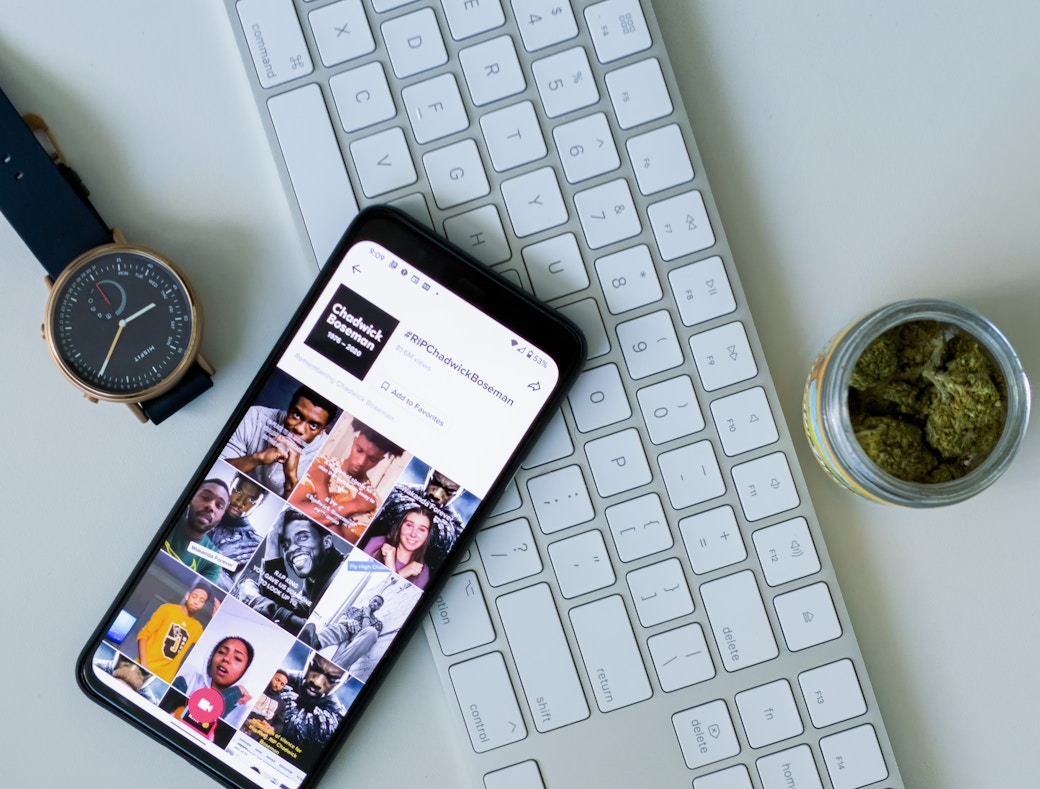
Sign up for Mojo Teams and start creating professional content for all your business needs
How to create a video using the TikTok editor?
If you don't want to download apps for TikTok, you can edit your videos directly on TikTok. Log into your TikTok account. Tap the "+" sign at the bottom of the screen to access the camera. Hold your finger on the button, to start recording your video. Release it to stop recording. You can restart, or even stop recording many times, to capture different scenes. You can also create a choppy effect. Discover how to use the many features of the TikTok video editor.
1. Add music to your TikTok video
Music is an essential part of the TikTok experience. Adding a song to your video is the perfect way to increase your audience's engagement rate. To choose a song, press “Sounds” at the top of your screen. The TikTok Sounds library will open with thousands of trending songs categorized by challenges, themes, and popularity. Select the song you want and press the pink color mark. Then press "Cut" on the right of the screen to drag the sound bar and indicate the location of the video where you want to start the song. To finalize the assembly, press the pink colored mark. If your account has been identified as an official branded or promotional account, you will only be able to use songs from the commercial music library. It brings together more than 150,000 royalty-free music tracks from emerging artists and leading record labels. But you know what? Mojo, the best free video editing app, offers you the same features!
You can learn here how to make a TikTok dance video.
2. Change the camera with the TikTok editor
Capturing various perspectives or backgrounds can make your videos more interesting. Use the "Flip" button, at the top right of your screen, to switch from your rear camera to your front camera. You can also change cameras by double-tapping your screen.
3. Change the speed of the TikTok video
Adjusting the speed of your video can make it look more dramatic or fun. You can speed up or slow down your video using the speed buttons displayed at the bottom of your screen. Select 0.3x or 0.5x to apply a slow motion effect, or try 2x or 3x to speed up your footage.

4. Apply a filter to your video
Filters allow you to change the entire aesthetic of a video. To select a filter, press the "Filters" button on the right of your screen. You can also bring up the filters by swiping your screen left or right. 4 categories of filters are available: portrait, landscape, food, and atmosphere. A "Beauty" button is also available above "Filters". It activates Beauty mode by applying a filter that unifies your skin. This filter can be used with other filters for effects.
Mojo, the best video editing app, offers you more than 400 filters!
Learn more here about how to use TikTok effects.
5. Film a video hands-free with the TikTok editor
The Timer tool allows you to easily switch to hands-free mode. Press the "Timer" button located to the right of your screen. Press "3s" or "10s" to set the time then drag the cursor at the bottom of your screen to select the duration of your recording. Ready to record your video? Tap “Start countdown”.
6. Add effects to your video with the TikTok editor
Change the background with the special "Green Background" effect or multiply faces with Multiply: it's easy thanks to the options available. Press the "Effects" button located at the bottom left of your screen to open the library of effects sorted by categories: "New", "Trend", "Special Effects" and "Interactive". View the rendering of each effect by tapping on it. Once you've chosen which effect you wish to use, tap the main screen to start recording your video. Branded Effects are custom 2D, 3D, and AR effects that can help build brand awareness and create engagement globally. To create a Branded Effect, we invite you to contact our partnership team.
Mojo, the best video editing app, also offers many features, such as animated GIFs or special effects.
7. Add text to your TikTok video
When you're happy with your video, tap the pink mark at the bottom right of your screen. Several tools will appear there, including the "Text" tool. Press the "Text" button to enter your message. You can also use the various options above the keyboard to change the font, alignment, and color of your text. To define where to display your text, hold your finger on the text and press "Set duration". Drag the bar to choose when you want your text to appear and disappear.
8. Record a voice-over with the TikTok editor
With the Voice Over tool, you can accompany your story with an audio clip or create a "tutorial" video. Press the "Voice over" button on the right of the screen during the second editing step (after the video has been recorded). Then move the cursor to indicate where you wish to add your voiceover and press the record button.
We teach you here how to do transitions on TikTok.
How to share a video on TikTok?
When your video is ready, press the "Next" button. You will be redirected to the posting page. You will be able to describe your TikTok, identify creators, and share your video on different platforms. Press the "Publish" button at the bottom right of your screen to share your TikTok.
Looking to upgrade your social content? Subscribe to Mojo Pro today and get started!