How to properly edit a video on TikTok?
How to properly edit a video on TikTok?
There are a few specific steps to follow to edit videos on TikTok, and we'll go over them in this article.
You don't have to be a professional video editor to make quality TikTok videos. You will quickly master the Mojo app design to create high-quality videos on TikTok.
If you think that creating and editing videos on TikTok is too complicated, you'll change your mind if you read our article to the end. We will explain in detail all the steps and tools needed for a successful TikTok video. We also encourage you to check out the features of the TikTok video editor by Mojo.

Sign up for Mojo Teams and start creating professional content for all your business needs
Video editing on TikTok: Complete How-to
First of all, you need to adjust your camera
When opening your TikTok free app, you will need to press the "+" button, which will take you to the camera and allow you to adjust your camera settings. Before you start your video, there is a multitude of settings to change according to your desires. For your information, we have already done a tutorial on how to make a TikTok video.
- You can reverse the direction of the camera, pointing it towards your head or not (button flip).
- You can choose slow motion or time-lapse mode (button speed).
- The beauty mode can be activated or not (button beauty).
- Colour filters can be applied or not (button filters).
- Tap the timer button to choose when the video will start.
- The flash can be on or off.
- You can add effects by clicking on effects.
- You can add videos and photos from the library
- Finally, start the video by clicking on start. If you want to know how long is a TikTok video, you can learn more here.
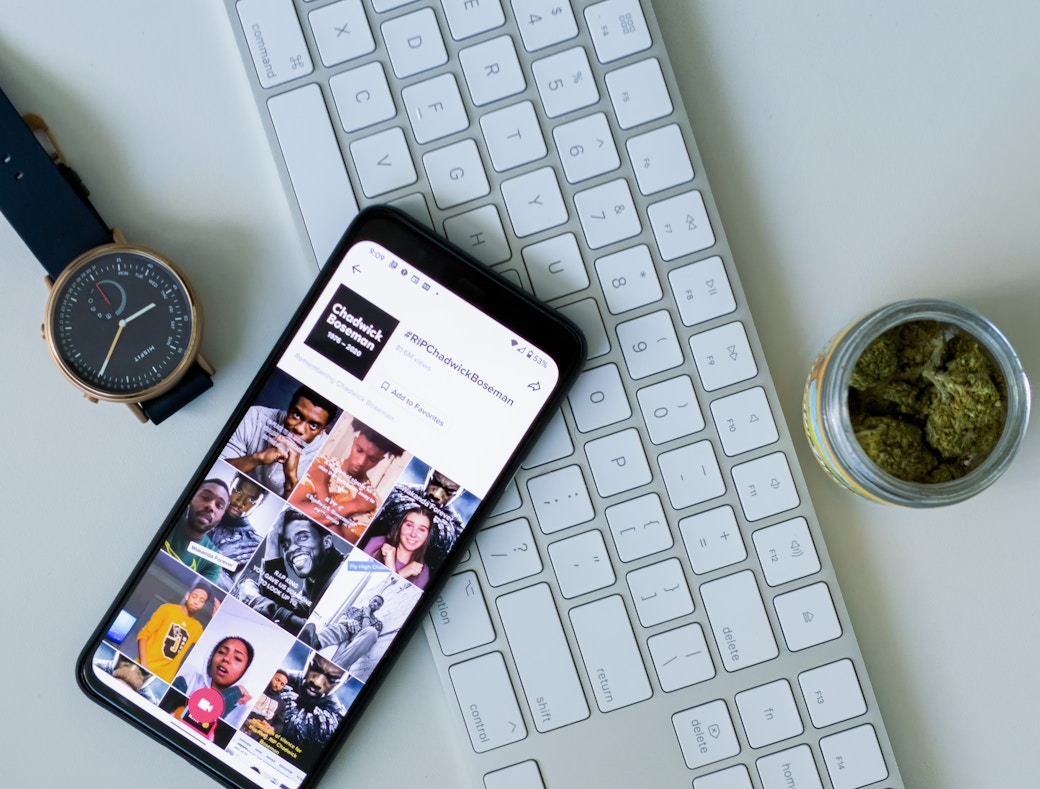
Select and add effects
There is a huge choice of effects available on TikTok. On your screen, you can see what the effects are. You can create trending videos with specific effects and you can also save some effects you like to use later for other videos without searching them in the effects gallery. There are many different effects such as cloning yourself or adding a background on which you will appear. Do you want more? Then check out the 400 filters and effects available on the Mojo video editor for TikTok!
Start recording your video
You can choose the time you want for your video, a video that lasts 15 seconds or 60 seconds, your camera will stop recording after this time. You can activate the timer which will start the video after 3 or 10 seconds of waiting. If you tap on the record button the video will run manually, not automatically, until the time you have chosen. If you press on it, you will be able to zoom in and out while the video is recording by moving your fingers up and down.
Once you have finished recording your video, remove your fingers from your screen or press the record button to stop your video. If your video is in several parts, perform the same operation each time. if you make a mistake on a section, no problem, just press the delete button and you will recover the last record.
Adjusting the sound on the video
If you don't add audio when you edit TikTok, you can do this after recording your video. You just have to go to sounds in the bottom left-hand corner. You will have access to the music of the moment, but also the most used music, and most importantly, of course, the music of your choice is available.
Each section of your video can have a part of the song you choose, these audios will be applied to your 15 to 60-second sections. As with the effects, you can bookmark music of your choice to use in other TikTok you create.
The volume can also be increased or decreased on your original recording but the sound you add cannot be changed. To adjust the volume just tap volume and add a voice-over press microphone and then you can start recording.
Finally, post your video on the app
Once your video is set up tap the red button on which it's written next and it will take you to the publishing screen. Your final video is then visible on the right-hand side of the screen. If you tap select cover, it will allow you to choose a few seconds of your video to be visible as a preview before subscribers click on it. Hashtags are essential for your video to be seen by more people. However, you need to choose the right hashtags that are relevant to the content you create and friends can also be identified in the description of your TikTok as on other social networks. You know now how to add videos to TikTok.
When you edit a TikTok video it can be published in public, private or only your friends can see it. In private mode, no one can see your video. Only you can see it, although it will appear on your profile.
Other Tiktokers can use your video, for this the allow duet option must be activated. The Tiktokers will then be able to film themselves and make their TikTok with yours next. Another option: the allow stitch which is slightly different from the one presented before, allows other Tiktokers to cut your video when they want instead of being forced to leave your video for the duration of their TikTok.
Now you know how to edit videos for TikTok! When everything is ready and your video is ready to be published, click on post. Your TikTok will be published in a few minutes. Your subscribers can like your newly created content. Are you wondering: does TikTok show who viewed your video? Find more in our dedicated post.
Looking to upgrade your social content? Subscribe to Mojo Pro today and get started!