The Complete Guide: How to do transitions on TikTok?
This article will teach you how to do transitions on the TikTok app on Android, iOS, or tablet. TikTok also gives you access to pre-made transition effects, and it is also possible to make more natural transitions while recording your video.
Before making transitions, you will need an editing application to edit your TikTok; go to this link to learn more about our Mojo application: TikTok edit app
How to do cool transitions on TikTok?
To start, you need to open the app on your smartphone or tablet as you like. The app is easily found among all your applications; the icon looks like a white music note on a black background, or simply search for TikTok in your menu. At the end of this article, you will know how to do the head transition.

Sign up for Mojo Teams and start creating professional content for all your business needs
Make a video or take one from your gallery
Before making your video, make sure you choose the length of time you want it to be, 60 seconds or 15. Then, just press and hold the red circle to start recording. When you have finished recording, simply remove your finger from the circle. It is possible to make several videos in a row by lifting your finger when you want to finish recording. If you only want to download a video from your phone or tablet camera roll, go to download and click on it. Then select the video of your choice and before publishing it, make some consistent changes and tap next.
Various apps exist to help you with your editing; see our future publication: apps for TikTok.
Once you have finished filming, press the red circle with the tick. This step is not necessary if you have uploaded your video. This step is only necessary for people who have recorded directly on TikTok.
Another important step, press effects
Which is represented by a smiling emoji icon, a menu appears with a multitude of effects at your disposal.
Next step: Press Transitions
Several transitions appear, and you can test them in real-time on your video.
The next step to do
Choose where you want to put your transition and click on it. On your TikTok timeline, drag the white marker to the spot on the timeline where you want to apply the transition. By doing this step, you can also click on your video and start playing, then stop it at the minute or second you want. Insert a transition effect at this point. A colored square will then appear at this point to show that the transition is happening here on your timeline. It is also possible to exaggerate the transition by double clicking on it, which will double your effect. Of course, you can put as many transitions as you want in a video, not always the same one.
Dances are the most popular videos on TikTok; learn how to make them here: how to make a TikTok dance video
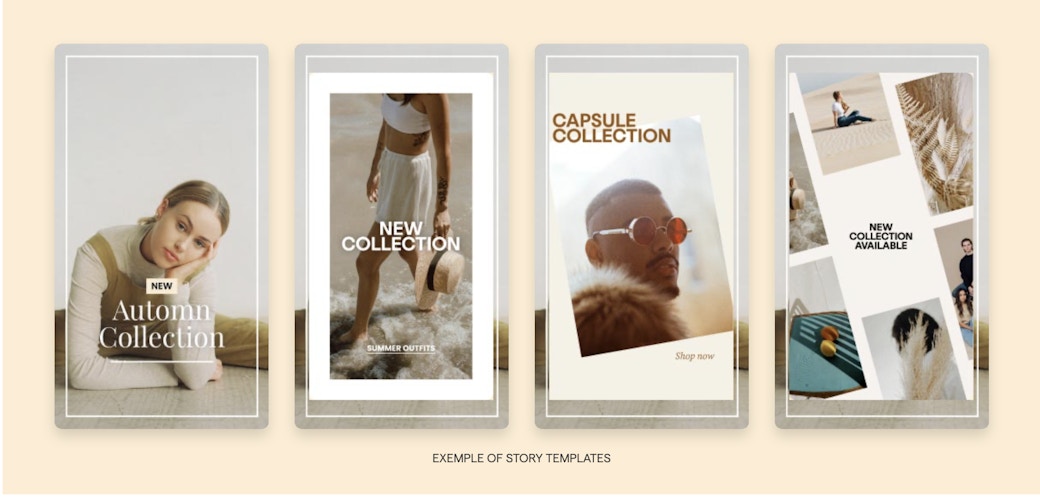
More steps to a great TikTok
Start your video by pressing the play button to see the effect of the transition between two moments of your TikTok; if you don't like where your transition is placed, then simply touch the curved arrow to delete it and put another one in its place. Then press Save.
If you want to, after this step, add effects or other elements like:
- Press Sounds to access all the sound effects and music available anywhere else.
- Aa to add the phrases and text you want.
- Images and emojis are available by clicking on Stickers.
- Pressing Filters gives you access to all the color effects.
- Voiceover allows you to put a voice-over on your TikTok.
To go to the next step, press the next button at the bottom of your screen. It is essential to make a description before you press post. Make your description and then adjust or modify it if necessary using the settings. When you press Post, your TikTok is ready to be viewed.
Some transition techniques can be done directly during the shooting
First of all, you need to choose transitions that are consistent with your video. Also, two or more videos must follow each other, so the transition cuts across the two sequences. Some popular transitions.
But before we talk about transitions, go to this link to find out how to use specific effects: how to use TikTok effects
On Youtube or even on TikTok directly, you can find the most used transitions by other users or by going straight to Google. Before applying your transition, you need to think beforehand about how you will start and end your TikTok. To simplify, you start your transition when you finish your first video and put the same transition when you start the second.
For example, you hide your mobile phone with your hand at the end of the first video, and on the second, you do the same before recording it.
To summarise, start making your video by pressing and holding the red button. Then, make a transition of your choice at the end of your TikTok while recording and releasing the button when you are done. The video recording is complete.
Then record the following video, doing the same thing. Stop the video when the transition between the two videos fits perfectly. Be careful to respect the time limit of the app; you can't add dozens of videos! To see a preview before publication, press the red circle.
If the transition doesn't suit you, press the back arrow in the top left corner, and you will be taken back to the screen where you recorded your TikTok. To delete a single segment of your video, simply press the back arrow with an X. To delete several, hold this icon until you return to the one you like. Then you just have to repeat your recordings until you get the desired result. Adding effects will make your video more dynamic. Post your video once everything is good for you.
If you need some tools to know how to do easy transitions on TikTok, check this link: video editing tool.
Now you know how to do transitions on TikTok 2020. It's your turn to make some TikTok videos with great transitions!
Looking to upgrade your social content? Subscribe to Mojo Pro today and get started!