How to Post Multiple Photos on Instagram
Content, no matter where it is online, generates an additional 94% more views with visuals than content without. Images also make up 63% of social media, which makes it harder for you to stand out.
One way that you can have the most liked Instagram post among other influencers is by sharing multiple images.
Is it possible to share multiple visual pieces at once on Instagram, though? Yes, it is possible—and fortunately, it’s not difficult.
Keep reading and you’ll learn how to post multiple photos on Instagram posts, Stories, and more. Moreover, you’ll learn what restrictions you may encounter when trying to do so.
Restrictions That Come With Posting Multiple Images on Instagram
While you can upload new images to an existing Instagram Story, you can’t with past posts. Thus, if you want to add more images to an Instagram post that you published before, you will have to delete and re-upload it with your new photos or videos.
Also, keep in mind you can only post 10 images max. It doesn’t matter whether you’re sharing multiple videos or photos on posts or Stories.
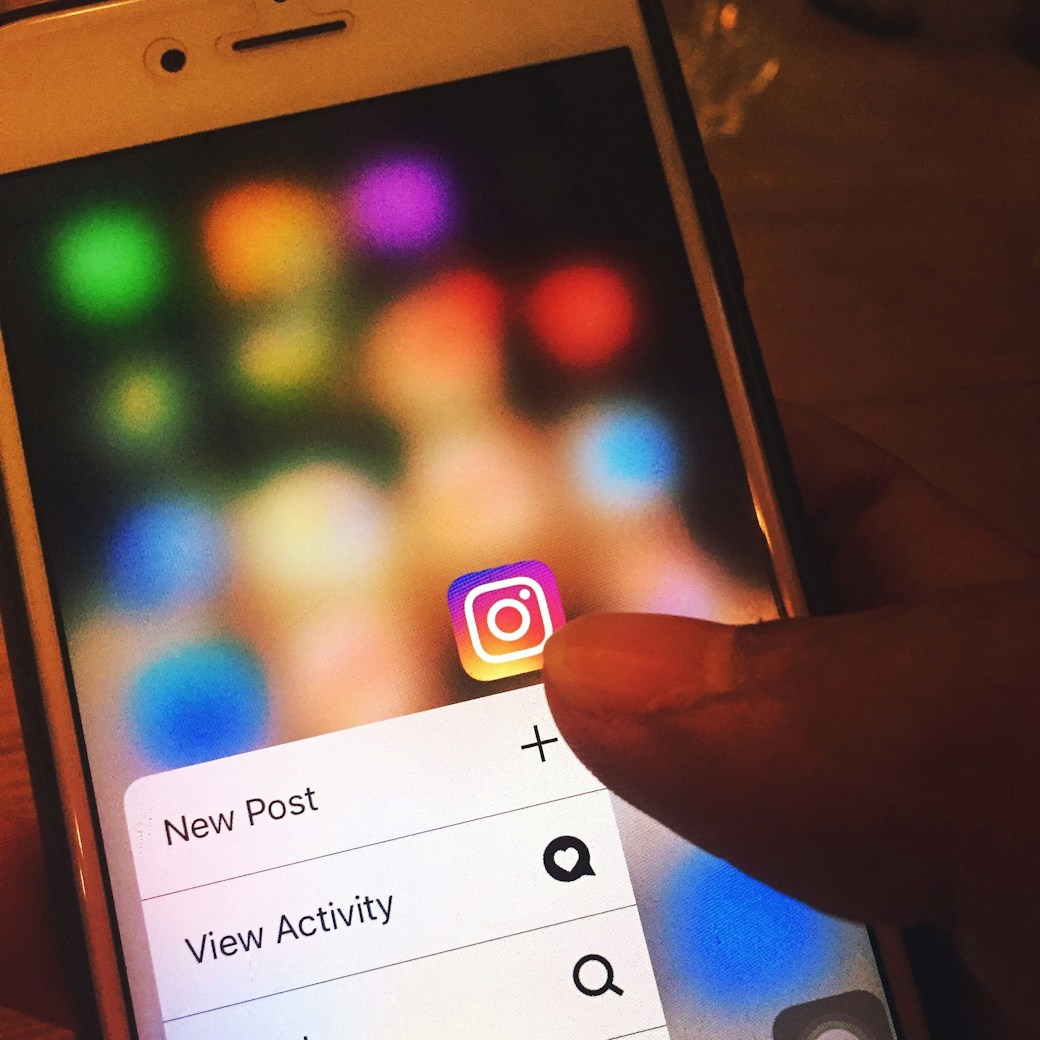
Sign up for Mojo Teams and start creating professional content for all your business needs
How To Post Multiple Photos on Instagram Posts
Posting media to Instagram on your phone or desktop will require different steps. Even though posting to one of the two mediums is significantly easier, you’ll learn how to share a post on the Instagram using multiple images. Whether it's the mobile or web applications.
On the Instagram App for Smartphones
To add multiple photos and videos to a single post, first, navigate to your main Instagram feed screen. Afterward, you will want to follow these steps:
- Tap the photo icon—"+" icon
- Select your library in the lower-left corner of your screen
- Once your Camera Roll or Gallery appears, select a photo
- Tap the "Select Multiple" button toward the bottom of your screen and above your Gallery
- Select up to 10 images—the max Instagram post size
- Add your filters and edit the rest of the information for your visuals
- Post your content
Instead of pressing the multiple photo icon, you can also tap and hold whatever photos or videos you want to upload. As you press and hold, wait for a blue circle with a white number to appear in the upper right corner of your image.
On the Instagram Web Application
No matter if you’re a Linux, Windows, or macOS user, you’ll potentially save a lot of time by using Instagram’s web application to upload images. All that you need to do is navigate to their website, click the icon that has a box with a plus symbol inside, and upload your images.
There are, however, a couple of ways you can upload images. You can either drag and drop them into the box that appears on your screen or select "Select from computer."
If you click the "Select from computer" button, you’ll need to hold the Shift key while selecting up to 10 images or videos.
Conversely, if you drag-and-drop, you will need to open the folder where you keep the images you want to post. Select these images by:
- Highlighting them with your cursor to select a group of photos
- Holding the Shift key and selecting individually
- Or CTRL+A (Windows) or Command+A (Mac) to select all of them
Once you pick your visuals, you will first need to crop them. Next, you’ll add filters and make other adjustments. And finally, you’ll finalize your post with additional information for your media like alt text and the caption for an Instagram post.
How to Upload Multiple Photos to Instagram Stories
Instagram recently removed the "Select Multiple" option from their iPhone app. However, you can still post with multiple photos. We’ll cover how in a moment.
To add multiple photos, tap the camera icon at the bottom of the screen
To upload your photos, you’ll need to do the following:
- Tap the photo icon at the bottom of the screen
- Android users: tap the "Select Multiple" button to select your photos
- iOS users: tap and hold your images until your images appear, then make your selection
- Tap "Next" and modify your visuals
- Tap "Next" one more time and share your post
How To Publish Multiple Photos to Instagram as a Photo Collage
Instagram Layout, or Collage, is a somewhat newer tool that Instagram developed to give you the ability to share your photos as collages on Instagram Story. Thus, this app gives you a chance to share more than just a photo to your Story.
To post multiple photos on their collage app, you’ll want to follow these steps:
- Open Instagram Story: do this by tapping the circle with your profile image on the top of the screen
- Tap and hold the first image that you want to upload until a blue circle appears on its top right corner
- Select the rest of the images that you would like to upload
- On the top of the screen, to the left of the text icon, you will see a Layout icon—tap this
- Select your desired layout, tap "Done" and choose how you want to share your post

How to Share Multiple Photos on Stories as Stickers
If you don’t like photo collages or want more control over uploading a photo to your Story, you can give yourself a lot more control over your post by uploading multiple images as stickers. To do this, you’ll need to follow these steps:
- Open Story and select your primary image
- Toward the top of the screen, to the right of the text icon, you’ll find the Stickers icon—tap this icon
- Scroll down until you see the "Photo" icon, which will look like a couple of overlapping rectangles with a "+" in the center
- Select your image and choose where you want to place it on the screen
- Repeat steps 1 through 4 to add more images
If you don’t want your image to look plain, you can change the image’s frame by holding your finger against the image and releasing it. This will cycle through the following shapes: circle, square, heart, and star.
Here's a quick tip, when using stickers, you can get even more creative. But first, you'll want to learn how to post a youtube video on Instagram or how to post a gif on Instagram.
Transform Your Content and Wow Your Audience
Instagram is still experimenting with some features. So, you may have trouble figuring out how to post multiple photos on Instagram. However, the social media giant has designed a great user experience when it comes to posting multiple photos.
For the most part, all it takes is a few clicks and you’ll have posts and Story that display multiple images, which in the end, will give your posts more of an impact on your audience.
However, you shouldn't rely on posting multiple images to improve your Instagram marketing. You should also understand the best time to post on Instagram or how to add music to Instagram post.
Don’t waste a fortune on apps that’ll animate your social media content. Instead, try mojo, which offers more and better features at an affordable price. Try it now, and watch your content transform!
Looking to upgrade your social content? Subscribe to Mojo Pro today and get started!