How to Post a Video on Instagram
You might be surprised to learn that approximately 95 million photos and videos are uploaded to Instagram every day. As it turns out, the app has grown to become integral to our online experience. Whether to build your brand, grow your business account, or simply share content with your friends, Instagram has proved a vital tool in our daily lives.
Posting photos is one thing, but the process of uploading videos to Instagram comes with plenty of beneficial tips and tricks to learn. Are you interested in learning how to post a video on Instagram? If so, this guide will help break down some ways you can effortlessly post video content.
How To Post a Video on Instagram: Where to Start
Once you are logged into your Instagram account and ready to upload some video content, start by tapping the "+" logo at the top of the screen.
You will be guided to your device's library, from which you'll be able to select the video you want to post on Instagram. As for the ideal Instagram post size, you will want to make sure your video has an aspect ratio close to 4:5 and a length of under one minute. (You can still post a video that is multiple minutes long, it will just be broken up into snippets that users can choose to swipe through).
If you want to post more long-form videos, it may be more ideal for you to post an IGTV video instead of posting to Instagram. IGTV, or Instagram TV, is a separate standalone app that allows accounts to upload vertically-aligned videos that are up to fifteen minutes long.
If you have yet to record the video you want to post, you can instead tap the camera-shaped icon above your device's library. This will allow you to record a video at that moment that will be all the more ready to post to your Instagram feed once finished. With icons to begin recording as well as switch front and rear-facing cameras, simply use Instagram to record your video as you would on almost any mobile device's video camera.
Once your video has been selected or recorded, tap "Next" to begin the second step in how to post on Instagram: the editing process.
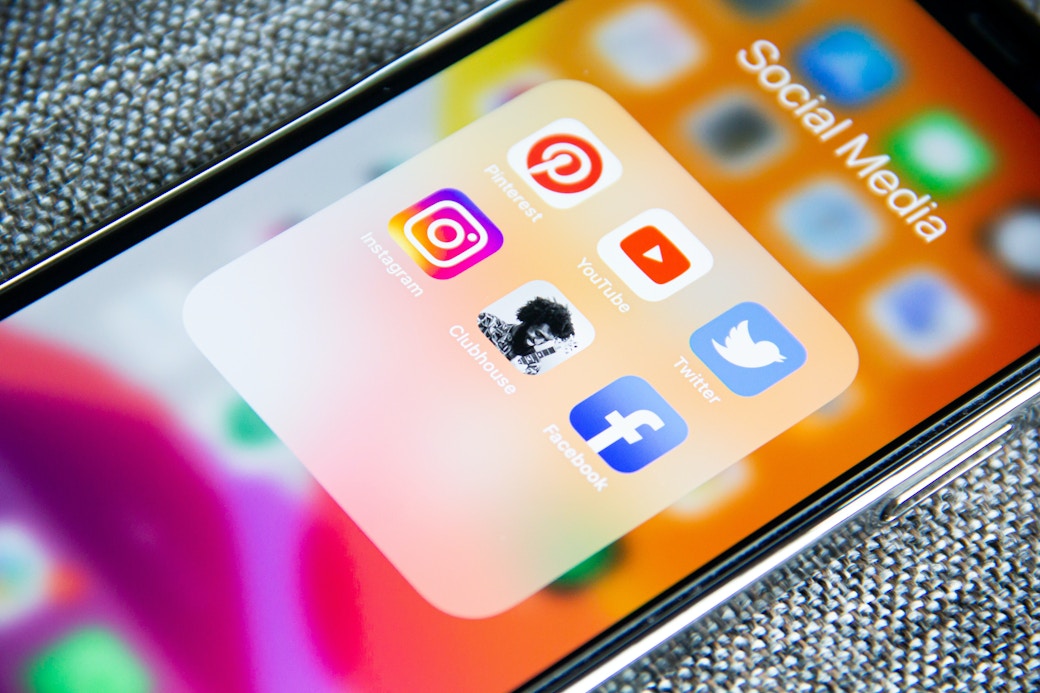
Sign up for Mojo Teams and start creating professional content for all your business needs
Editing Your Instagram Video
When it comes to the best time to post on Instagram to create the most liked Instagram post, you'll find answers all across the board. However, Instagram videos generate roughly two times the engagement of other kinds of posts. Therefore you will want to make sure that they are edited as cleanly as possible.
Luckily, there are several different and easy ways to go about editing a video on Instagram.
Within the Instagram app or website, you'll start by selecting a filter you would like to apply to the video. You'll find several options to choose from, as well as a slider that lets you adjust each filter to its desired strength.
Also, if you tap "Trim", you will be able to change the start and endpoints of your video as you see fit.
From here, you can apply some final touches, such as adding a cover photo. To do this, select "Cover" and choose an image from your library. You can also add a caption for Instagram post as well as tag people and locations.
If there are more flourishes you want to apply to your video, have no fear! If you venture outside Instagram, you'll discover that there are plenty of useful tools and popular editing apps to further enhance the content you want to post. You'll learn how to add music to Instagram post as well as text, more complex edits, logos, sound effects, and more!
Before you post your video, you can find any number of ways to make it look as complete and professional as possible. When you are finally satisfied with your finished product, tap "Share" to post it to your feed.
Fine-tuning Your Video With Advanced Settings
Before or after you've mastered how to share a post on Instagram, you can make use of numerous advanced settings. These settings primarily boost or control your video's accessibility.
In advanced settings, use "Edit profile cover" to choose the specific image that will act as your video's "cover" where it appears in your profile's photo grid. This image will act as the single thing people see before choosing whether to watch or not watch your video when browsing your feed. Therefore, you will want to choose wisely.
If you wish, you can also auto-generate captions for your video. This can provide an easy way for people to absorb your video content even if they are hard of hearing or are in a location in which they cannot utilize audio.
Furthermore, you are in full control over whether other accounts will be able to comment on your video. Per Instagram post template, comment sections under your video can be left open and free, limited to mutual followers only, or turned off altogether.
Once your video is finally in tiptop shape, you are free to share your Instagram video across numerous other social media platforms. You can also set your account to share across these platforms automatically with all future posts. To cross-pollinate further, you can even learn how to post a YouTube video on Instagram as well.
Finally, all that's left to do is wait for the likes to roll in. If you already know how to post multiple photos on Instagram, odds are you're already familiar with the like process.
When it comes to how to see liked posts on Instagram, you are only able to view your own. Just go to "Settings", then "Account", then "Posts You've Liked". If you're wondering "Does Instagram notify when you screenshot a post?", have no fear: the answer is no!

Take Your Instagram Videos to the Next Level
When it comes to how to post a video on Instagram, you will want to get a leg up on your fellow users and business accounts as soon as possible. After all, there are still plenty of other skills to learn, such as how to post a gif on Instagram or how to post a live photo on Instagram. Instagram has over a billion active users, so standing out not only takes intuition and originality, but also initiative and action.
With Mojo, you can browse hundreds of unique templates, text effects, and animations made to stick out on any Instagram feed. In fact, tens of millions of creators use Mojo to produce dazzling social media content on all platforms.
Visit our website today to start learning all the fine details of the Mojo app and take your Instagram account to brand new heights.
Looking to upgrade your social content? Subscribe to Mojo Pro today and get started!