Complete guide: How edit two photos side by side?
It's not that easy to put two pictures side by side, even using a photo editing app, but on Mojo app we'll teach you how to do it easily. Although we will teach you how to glue two photos together, the method is the same if you want to do it with more than two pictures.
Look at some examples of side-by-side photos on the internet for inspiration and then learn how to use the app's features to carry out your operation.
Some steps to put two photos side by side
- First, open the Mojo app and choose the two cell layout under Minimalist Titles 02.
- You can choose two of the pictures we offer in our stock library or choose two photos from your photo gallery.
- Then put your pictures in the order you want.
- Now that this is done, you can upload your double photo and send it to the social network of your choice!
For more details on the procedure to make a side by side pictures, read the article! For more information on the subject go to this link to find a side by side photo app: photo editing app.

Sign up for Mojo Teams and start creating professional content for all your business needs
Different original ways of using side-by-side photos
There are endless possibilities to use the double photo in a creative way! For example, you can make a before and after picture of the construction of a building or the evolution of a haircut. Show a picture of a landscape then and now, do something simple by showing your products and on the other picture make a description of the product. We cannot detail everything in this article, so we leave it to your imagination.
This link will help you develop your creativity and editing skills: how to edit photos
Number one: A Youtube thumbnail with two images
Two photos side by side on a Youtube thumbnail give subscribers a better idea of what to expect. Moreover, it is quite simple to do and gives a professional and well-made overview of the video.
This presentation mode is used a lot for tutorials and even for videos that show how to do something. This allows you to see the result before you watch the video. These side-by-side pictures are used a lot for cooking videos, hairdresser videos and many others.
Number two: Instagram photos of your outfits
Use this technique to show two opposing styles on Instagram for example or even to show your favourite outfits and make your followers choose which one they prefer. You can even show the same outfit with just a few elements that change from one photo to another! Of course you can use the same technique to show the ingredients you used before and after the muffin for example.
With creativity this technique can be adapted to all areas.
Number three: Mixing images to make a Facebook ad
Two photos that when put together create a seamless and aesthetically pleasing composition will make a great Facebook or Instagram post for your brand or for a personal post. Take a photo showing your product and put next to it an image that is aesthetically beautiful and in line with your product!
For your Facebook and Instagram posts, the text can cover about 20% of your image, no more! You can visit the help pages of the different social networks to find out more.
Make side-by-side images in the right format for Pinterest
The side-by-side rendering must be natural, i.e. without a line separating the two pictures, so that when looking at your composition no one notices that they are two different images. To do this, simply use our tool to remove the background very quickly. Once the background is created without a dividing line, it covers your entire composition (no need to use photo collage but if you want you can make this kind of composition by pasting two photos side by side). Then simply add your images to your structure and place them where you want.
It is also possible to export your creation directly to Pinterest. To do this you need to be logged into your Pinterest account.
A good photo editor can help you in your task, download it on this link: best photo editor
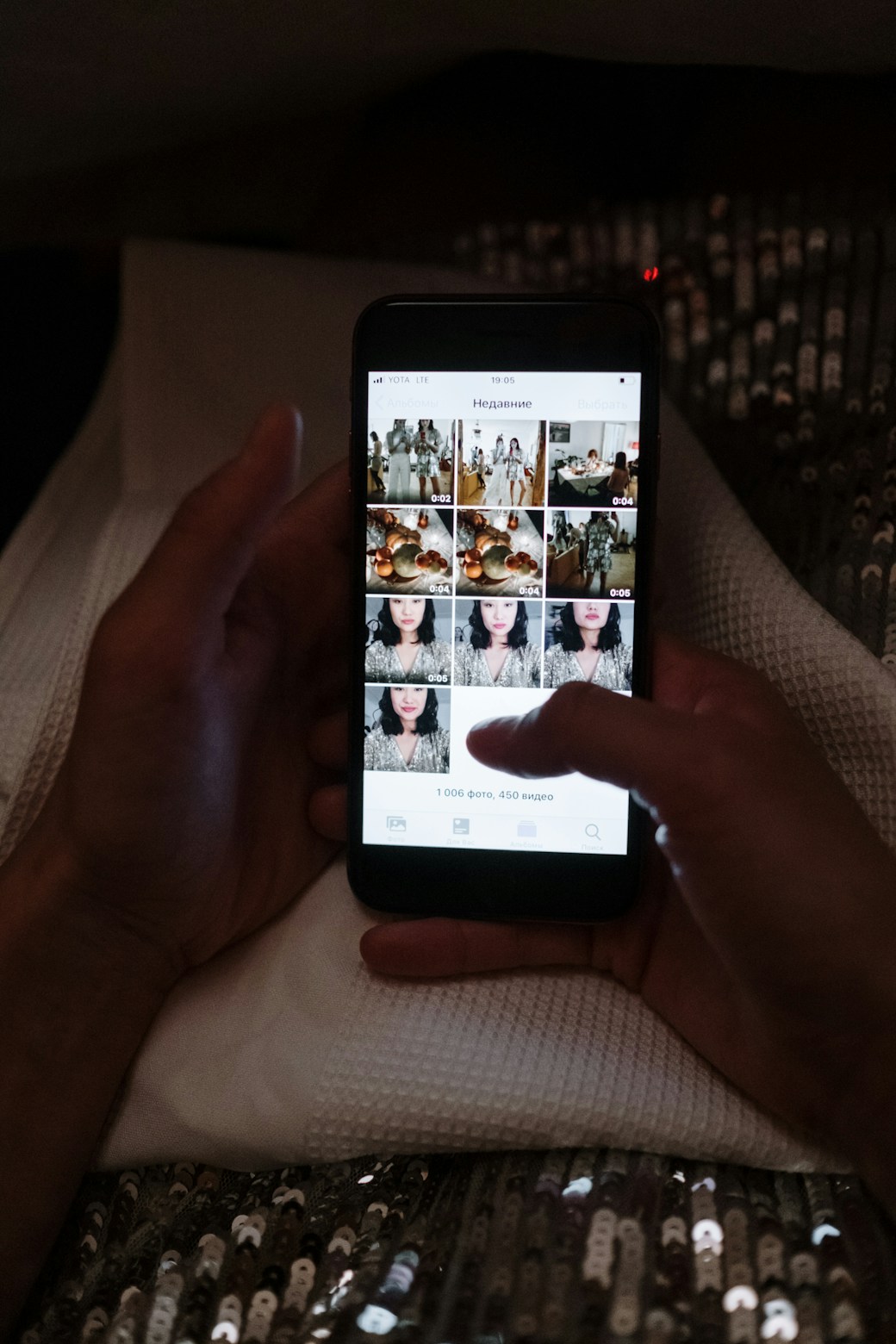
How to make a side by side photo?
It's not just Mojo app that offers this kind of functionality, on iOS and Android you can find other apps offering pretty much the same kind of options. On Instagram alone it is possible to put pictures side by side!
The feature to do this on Instagram
Most social network users have an Instagram account, so the features offered by this app are no secret to you. Let's see how to do it.
- First of all, open Instagram and click on the small "+", to add a new story. This will take you to the page for adding a new story to your Insta account, but it also gives you access to the camera. No need to take a picture directly, go to your gallery to choose the images you want and open the Camera Roll.
- When you have chosen your image, reduce its size and put it on the right or left side of your story.
- Take another picture and place it on your current Canvas. To do this, simply take an image from your gallery and click on it then validate and it will then be copied to your clipboard.
- When you open Instagram after these steps, a sticker will appear, then press add sticker to paste it. If the sticker does not work and does not appear, open the text area and simply paste the image. That's it, the second image appears on your story, you just have to create your composition by resizing the images as you want.
- To learn more about the photo editing tools, click here: photo editing tools
Now that you know how to put two photos side by side, it's up to you to create original compositions!
Looking to upgrade your social content? Subscribe to Mojo Pro today and get started!